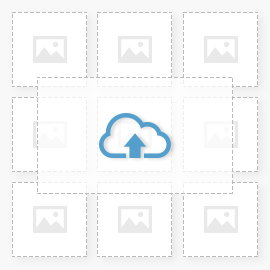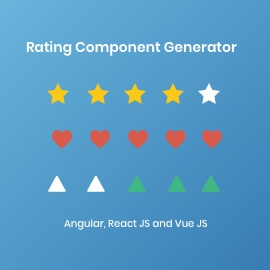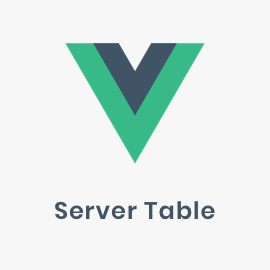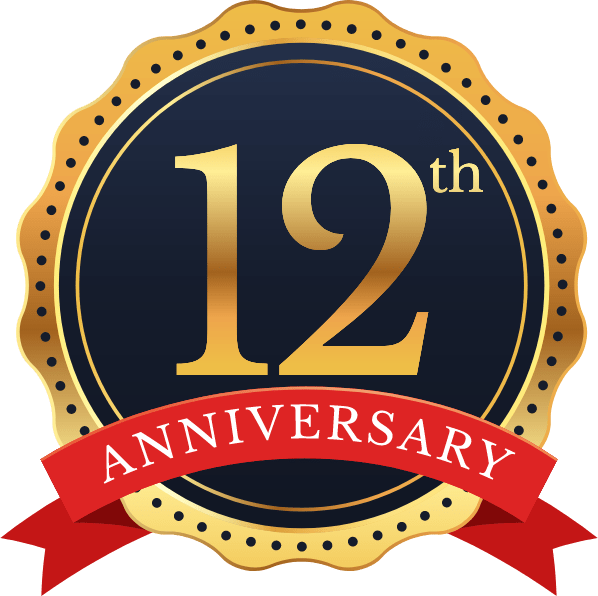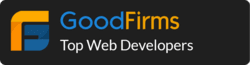So here is again another guide for DigitalOcean Ubuntu LAMP Installation. This guide is also applied to AWS EC2 Ubuntu 16.04.
We will install Apache2, php7.2, MYSQL, PHPMyAdmin
Basically I just tried to mix up multiple guides and put together as per my experience. Our first step will start with update and upgrade. Remember normally we should do it only for first time.
Update system
So first step we should do is upgrade and auto-remove
apt-get update && apt-get dist-upgrade -y apt-get autoremove -y
Add new user
then after main problem with DigitalOcean droplet is, its not providing default Ubuntu user, it will just have root user. So we should create ubuntu user and user it by default rather then root user, Just like EC2 is providing
useradd -d /home/ubuntu -m -s /bin/bash ubuntu usermod -a -G adm,cdrom,sudo,dip,plugdev ubuntu
Run `visudo` and add the following line at the end of the file.
ubuntu ALL=(ALL) NOPASSWD: ALL
Export existing SSH Keyes to ubuntu user
If you provided your SSH key when creating the droplet, you can copy the authorized_keys to the new `username` to skip needing a password when connecting.
mkdir /home/ubuntu/.ssh cp /root/.ssh/authorized_keys /home/ubuntu/.ssh/ chmod 600 /home/ubuntu/.ssh/authorized_keys chown -R ubuntu:ubuntu /home/ubuntu/.ssh
Add swap partition
this is most important step for RAM optimization, normally new guys seems missing this step. But ubuntu is using it as surplus RAM.
> check for swap partition
sudo swapon --show
> Check Memory Space
free -h
> Check HDD Space
df -h
> Create swap file
sudo fallocate -l 4G /swapfile
> varify it with
ls -lh /swapfile
> enable swap file
sudo chmod 600 /swapfile
sudo mkswap /swapfile
sudo swapon /swapfile
> Make swap file permenant
sudo cp /etc/fstab /etc/fstab.bak
echo '/swapfile none swap sw 0 0' | sudo tee -a /etc/fstab
> Set swappiness to 10 and Cache Pressure to 10
sudo nano /etc/sysctl.conf
> add line to it :
vm.swappiness=10
vm.vfs_cache_pressure=50
Install packages
I have tried to list out most common packages here, some them might not be useful for you, but there is no harf if it will be installed extra.
eg. tcs – while installing redis server its better to install latest version of tcl before installing redis
sudo apt-get install -y \ build-essential \ python-software-properties \ python \ g++ \ make \ fail2ban \ apache2-utils \ curl \ bc \ git \ htop \ ntp \ ntpdate \ zip \ unzip \ tcl \ bcrypt \ autoconf \ openssl \ libssl-dev \ libcurl4-openssl-dev \ pkg-config \ libsasl2-dev \ libpcre3-dev
Set correct timezone (this is generally not needed as it will be already UTC)
sudo dpkg-reconfigure tzdata
Install Apache2
sudo apt-get install apache2
Enable Required apache2 modes
sudo a2enmod headers proxy_http xml2enc proxy ssl proxy_wstunnel rewrite
Note: rewrite // this mode is to enable htaccess
for .htaccess to work enabled mode rewrite
sudo nano /etc/apache2/apache2.conf
<Directory /var/www/>
Options Indexes FollowSymLinks
AllowOverride All //------ this will be none and should be All
Require all granted
</Directory>
from redirect www to non www
put below in : sudo nano sudo nano /etc/apache2/sites-available/000-default.conf
<IfModule mod_rewrite.c>
RewriteCond %{HTTPS} !=on
RewriteCond %{HTTP_HOST} ^www\.(.+)$ [NC]
RewriteRule ^ https://%1%{REQUEST_URI} [R=301,L]
</IfModule>
Install PHP 7.2
sudo add-apt-repository ppa:ondrej/php sudo apt-get update sudo apt-get install php7.2 sudo apt-cache search php7.2-* sudo apt-get install php7.2-fpm sudo apt-get install php7.2-mbstring php7.2-curl php7.2-json sudo apt-get install php7.2-gd php7.2-xml php7.2-mysql php7.2-zip sudo apt-get install php-pear php7.2-dev sudo a2enmod proxy_fcgi setenvif sudo a2enconf php7.2-fpm sudo apt-get install libapache2-mod-php7.2 pear config-set php_ini /etc/php/7.2/apache2/php.ini pecl config-set php_ini /etc/php/7.2/apache2/php.ini
Install mysql phpmyadmin
sudo apt-get install mysql-server mysql-client sudo apt-get install phpmyadmin
Please add respective password of root user when asked in terminal for mysql root user.
finally, here your ubuntu server should be ready with php7.2.
Ubuntu LAMP Installation is pretty much common topic, yet I found few things missing in most of them is to add ubuntu user and adding SWAP Partition. Swap partition is must while we are using server with like 2GB RAM, it just saves ubuntu services from crashing due to memory issue.