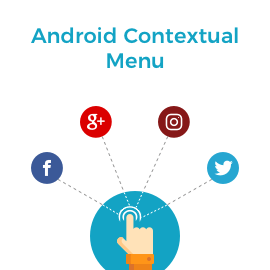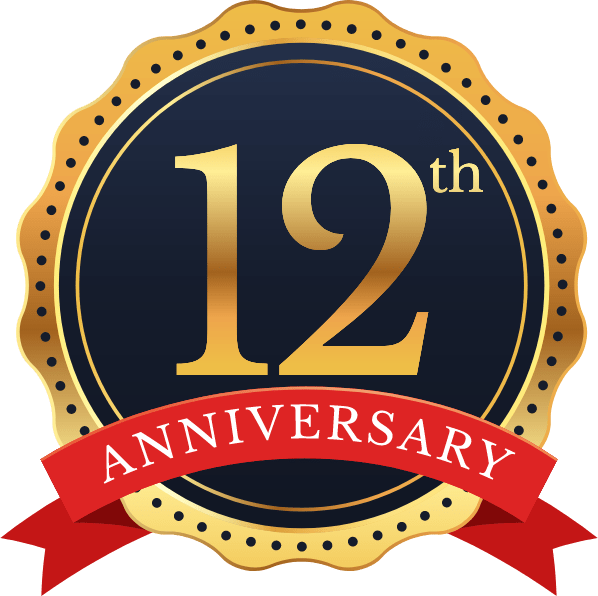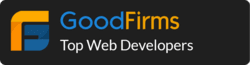File upload is an essential aspect of any project specially while we need to upload multiple images. Given this importance, it is surprising that many developers face challenges of adding file upload feature to their projects, specially while they have to deal where uploading multiple images essential and project is mostly related to images.
Here you can find all the details about how to upload multiple images in queue in React Native
In the real world you may require to upload number of images from mobile application to server using API or to Dropbox, Google Drive or other cloud servers.
As a developer you may also face challenges to upload number of photos concurrently.
Many developers are not aware of how to use queue for uploading multiple images in background and without compromising app performance, specially while dealing with memory related issues while uploading multiple images with single API call.
Here I have created native iOS module with my React Native code because react-native-photo framework not allowing to fetch resized image directly so we have to accomplish that using native code you will get all the details about resizing images from sample code here on GitHub.
Generally we are mostly using S3 bucket for file uploading so I have used that but you may use your own server too as per your requirements.
Actually S3 bucket allows single image upload in single call but I have number of images to upload to S3.
To accomplish this I have used queue feature of native which will simplify uploading process in background without holding much more memory of device.
Lets set up AWS configuration and common queue for uploading multiple images.
AWS configuration
AWSStaticCredentialsProvider *credentialsProvider = [[AWSStaticCredentialsProvider alloc] initWithAccessKey:accessKey secretKey:secretKey]; AWSServiceConfiguration *configuration = [[AWSServiceConfiguration alloc] initWithRegion:AWSRegionUSEast1 credentialsProvider:credentialsProvider]; configuration.timeoutIntervalForRequest = 3000; configuration.timeoutIntervalForResource = 180; configuration.maxRetryCount = 3; [AWSServiceManager defaultServiceManager].defaultServiceConfiguration = configuration; // Common queue initialisation self.queue = [[NSOperationQueue alloc] init]; self.queue.maxConcurrentOperationCount = 1; [self.queue waitUntilAllOperationsAreFinished];
Here is code for uploading multiple images in queue in queue after doing resizing of image.
Upload multiple images using queue
NSBlockOperation *imageblock = [NSBlockOperation blockOperationWithBlock:^{
// Here i have set image size to 600×600 either if width of height will be considered. You can set as per your requirement.
CGSize retinaSquare = CGSizeMake(600, 600);
PHImageRequestOptions *cropToSquare = [[PHImageRequestOptions alloc] init];
cropToSquare.resizeMode = PHImageRequestOptionsResizeModeExact;
cropToSquare.deliveryMode = PHImageRequestOptionsDeliveryModeOpportunistic;
[cropToSquare setSynchronous:YES];
NSURL *imageurl = [NSURL URLWithString:imgURL];
PHFetchResult* asset =[PHAsset fetchAssetsWithALAssetURLs:[NSArray arrayWithObjects:imageurl, nil] options:nil];
[[PHImageManager defaultManager] requestImageForAsset:(PHAsset *)[asset objectAtIndex:0] targetSize:retinaSquare contentMode:PHImageContentModeAspectFit options:cropToSquare resultHandler:^(UIImage *fetchedImage, NSDictionary *info)
// Below code is for image quality optimisation because original image may be very large in size so we need to optimise image to upload and use with our app for best user experience. You can set below value as per you requirements
NSData *imageData = UIImageJPEGRepresentation(fetchedImage,0.65);
NSArray *paths = NSSearchPathForDirectoriesInDomains(NSDocumentDirectory, NSUserDomainMask, YES);
NSTimeInterval timeStamp = [[NSDate date] timeIntervalSince1970];
NSString *filePath = [[paths objectAtIndex:0] stringByAppendingPathComponent:[NSString stringWithFormat:@”%0.0f.jpg”, timeStamp*1000]];
NSError *error = nil;
[imageData writeToFile:filePath options:NSDataWritingAtomic error:&error];
NSURL* fileUrl = [NSURL fileURLWithPath:filePath];
if(error){
fileUrl = imageurl;
}
NSString * S3BucketName = @”AWSBucketName”;
NSString * remoteName = [NSString stringWithFormat:@”image%ld%@”, (long)(timeStamp * 1000), @”.jpg”];
AWSS3TransferManagerUploadRequest *uploadRequest = [AWSS3TransferManagerUploadRequest new];
uploadRequest.bucket = S3BucketName;
uploadRequest.key = remoteName;
uploadRequest.body =fileUrl;
uploadRequest.contentType = @”image/jpeg”;
// Set permission on S3 bucket as per your requirements
uploadRequest.ACL = AWSS3ObjectCannedACLPublicRead;
AWSS3TransferManager *transferManager = [AWSS3TransferManager defaultS3TransferManager];
[[transferManager upload:uploadRequest] continueWithBlock:^id(AWSTask *task) {
if (task.error) {
if ([task.error.domain isEqualToString:AWSS3TransferManagerErrorDomain]) {
switch (task.error.code) {
case AWSS3TransferManagerErrorCancelled:
NSLog(@”Upload failed From Cancelled: [%@]”, task.error);
break;
case AWSS3TransferManagerErrorPaused:
NSLog(@”Upload failed From Paused: [%@]”, task.error);
break;
default:
NSLog(@”Upload failed: [%@]”, task.error);
break;
}
} else {
NSLog(@”Upload failed: [%@]”, task.error);
}
resolve(nil);
}
if (task.result) {
NSString *strurl = [AWSS3.defaultS3.configuration.endpoint.URL absoluteString];
NSString *strImageUrl = [strurl stringByAppendingPathComponent:uploadRequest.bucket];
strImageUrl = [strImageUrl stringByAppendingPathComponent:uploadRequest.key];
if(strImageUrl != nil && ![strImageUrl isEqualToString:@””])
{
NSLog(@”Upload Image URL :====> %@”,strImageUrl);
resolve(strImageUrl);
}
else {
resolve(@””);
}
}
return nil;
}];
}];
}];
// Add block in queue
[[AppDelegate sharedAppDelegate].queue addOperation:imageblock];
Here on GitHub you will find code of whole demo project with React Native. Hope this will help lots to person who are dealing with number of images.