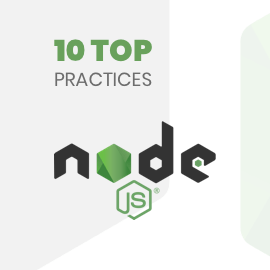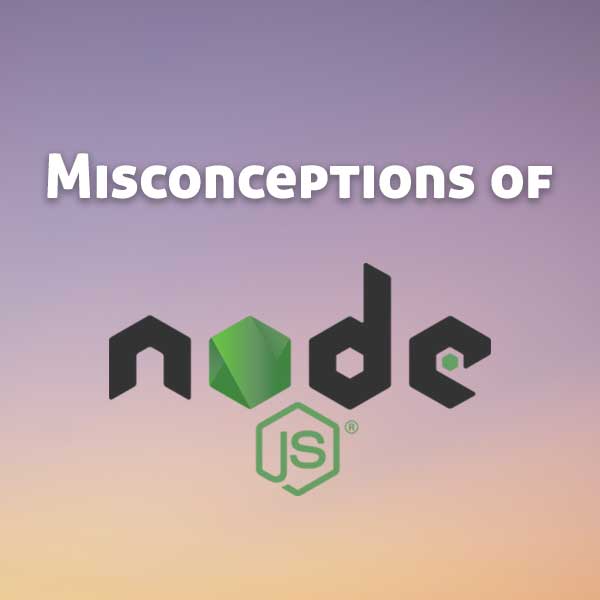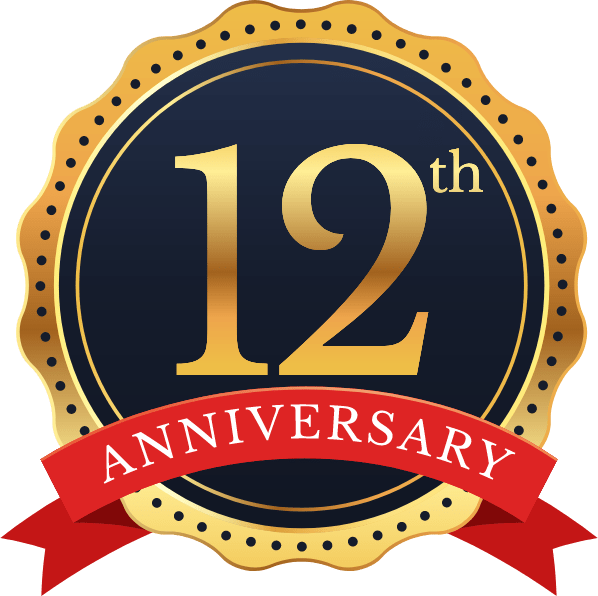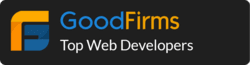1) Generate CSR –
First step is to generate CSR file, which will be used to create certificate file for SSL provider like Comodo, Namecheap etc.
Best path to create this certificate is – /etc/ssl/certs
sudo openssl req -new -newkey rsa:2048 -nodes -keyout server.key -out server.csr
You can change name of the file instead of server.key and server.csr
Once you have CSR file ready, download it or copy the content of it and it will be required to provide to SSL provider to generate SSL Certificate file.
After downloading .cert file and bundle file from SSL provider follow the below steps.
Downloaded certificates will have .crt file and .ca-bundle file.
To create ca-bundle.crt file you need to merge .crt file and ca-bundle file in single file.
Open .crt file and copy its content. Now open .ca-bundle file and paste .crt file’s content to -ca.bundle. So it will look like .crt file’s content and then after ca-bundle file’s content merged together. Save it as ca-bundle.crt
Put this file on server path /etc/ssl/certs
2) Create new config for SSL
Goto path – cd /etc/apache2/sites-available/
Create new config file with website name:-
sudo nano domainname.conf
Paste below code to that config file. Replace bold texts with your own content.
<VirtualHost *:80>
# The ServerName directive sets the request scheme, hostname and port that
# the server uses to identify itself. This is used when creating
# redirection URLs. In the context of virtual hosts, the ServerName
# specifies what hostname must appear in the request's Host: header to
# match this virtual host. For the default virtual host (this file) this
# value is not decisive as it is used as a last resort host regardless.
# However, you must set it for any further virtual host explicitly.
ServerName DOMAINNAME.com
ServerAlias www.DOMAINNAME.com
ServerAdmin mail@example.com
DocumentRoot /var/www/html/
# Available loglevels: trace8, ..., trace1, debug, info, notice, warn,
# error, crit, alert, emerg.
# It is also possible to configure the loglevel for particular
# modules, e.g.
#LogLevel info ssl:warn
ErrorLog ${APACHE_LOG_DIR}/error.log
CustomLog ${APACHE_LOG_DIR}/access.log combined
# For most configuration files from conf-available/, which are
# enabled or disabled at a global level, it is possible to
# include a line for only one particular virtual host. For example the
# following line enables the CGI configuration for this host only
# after it has been globally disabled with "a2disconf".
#Include conf-available/serve-cgi-bin.conf
<Directory /var/www/html>
Options Indexes FollowSymLinks MultiViews
AllowOverride All
Order allow,deny
allow from all
</Directory>
</VirtualHost>
<VirtualHost _default_:443>
DocumentRoot /var/www/html/
ServerName DOMAINNAME.com
ServerAlias www.DOMAINNAME.com
SSLEngine on
SSLCertificateFile "/etc/ssl/certs/YOURCRTFILENAME.crt"
SSLCertificateKeyFile "/etc/ssl/certs/YOURKEYFILE.key"
SSLCACertificateFile "/etc/ssl/certs/ca-bundle.crt"
<Directory /var/www/html>
Options Indexes FollowSymLinks MultiViews
AllowOverride All
Order allow,deny
allow from all
</Directory>
</VirtualHost>
– Now we need assign this config file as default config file –
For that we will first need to remove currently assigned config files with below code:-
sudo a2dissite 000-default.conf
sudo a2dissite default-ssl.conf
Now enable our recently created config file:-
sudo a2ensite domainname.conf
Active SSL Mode :-
sudo a2enmod ssl
Restart APACHE with following command:-
sudo service apache2 restart
Open your website in browser with https://yoururl.com it will start working. Enjoy!!